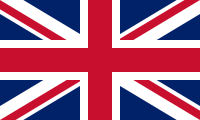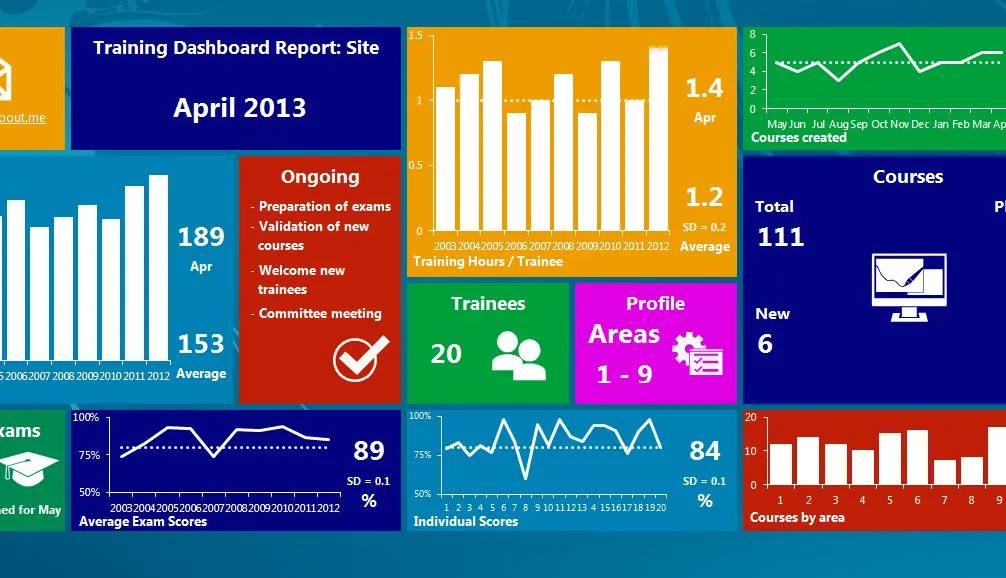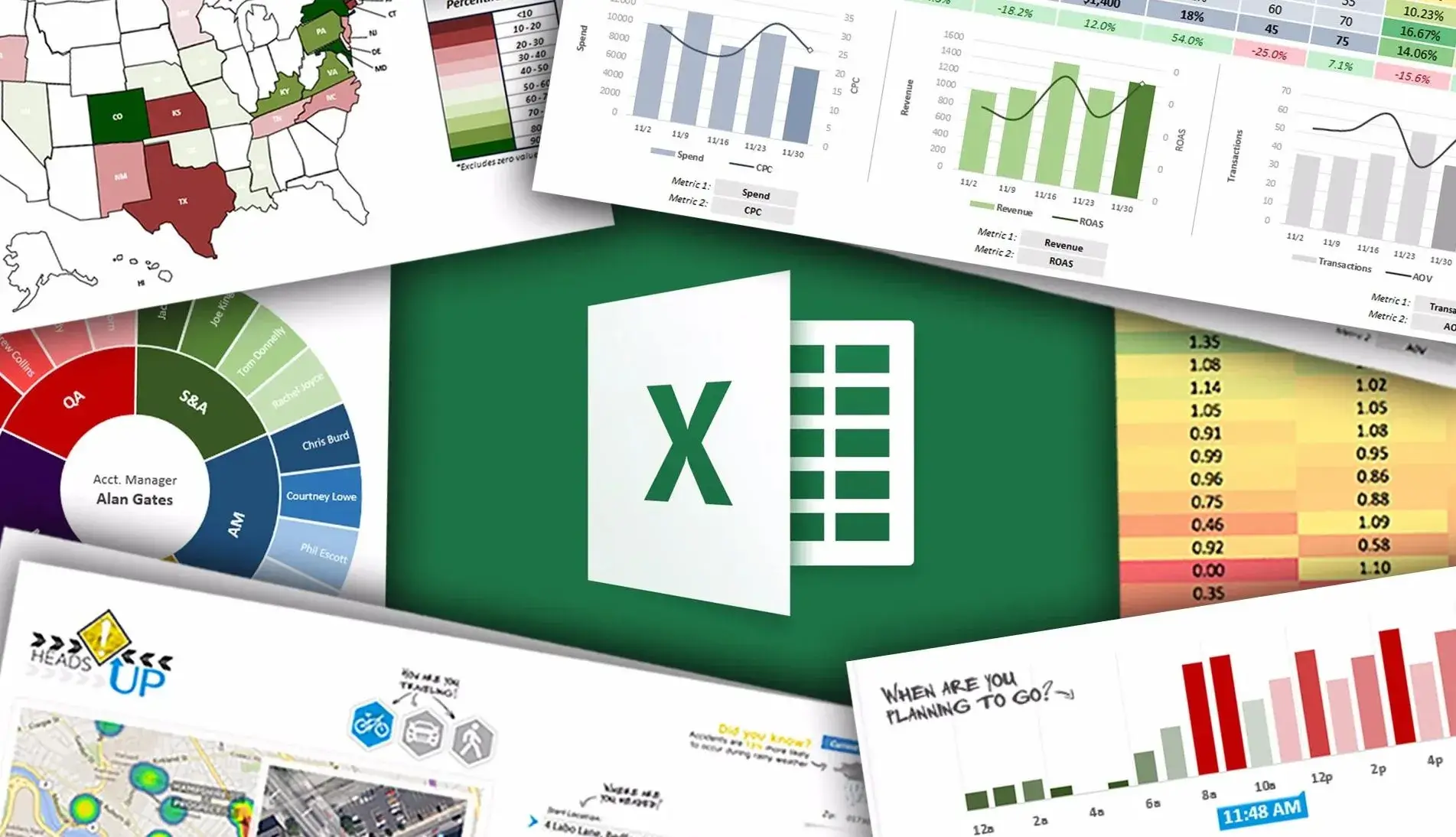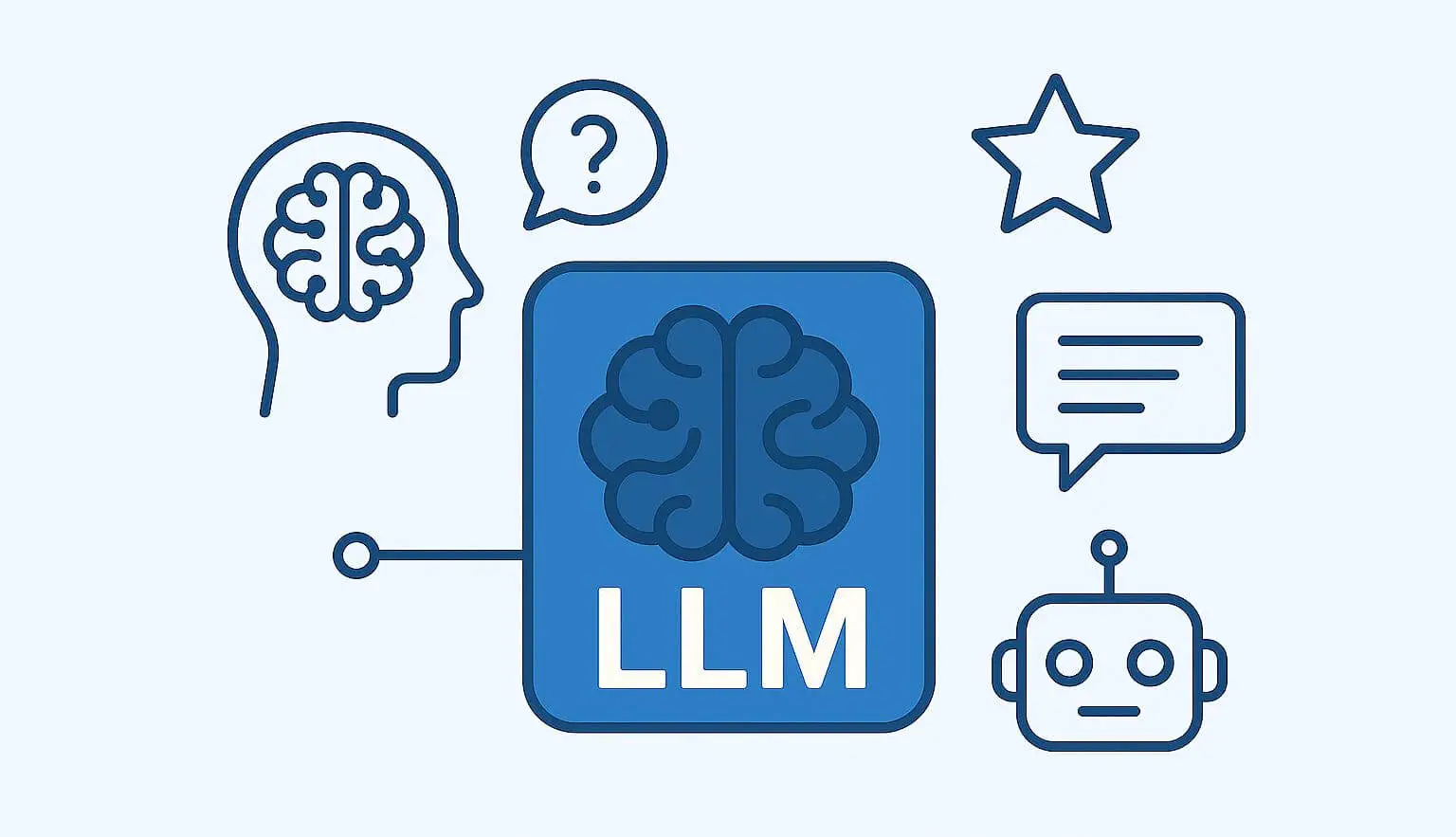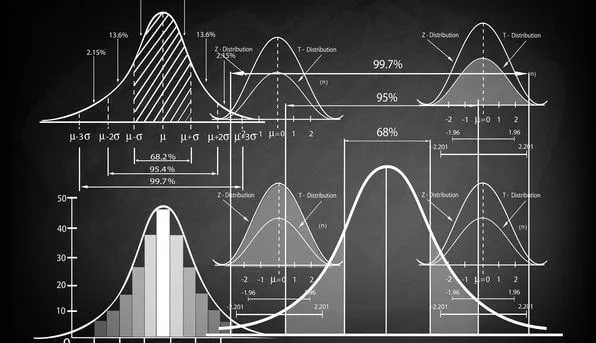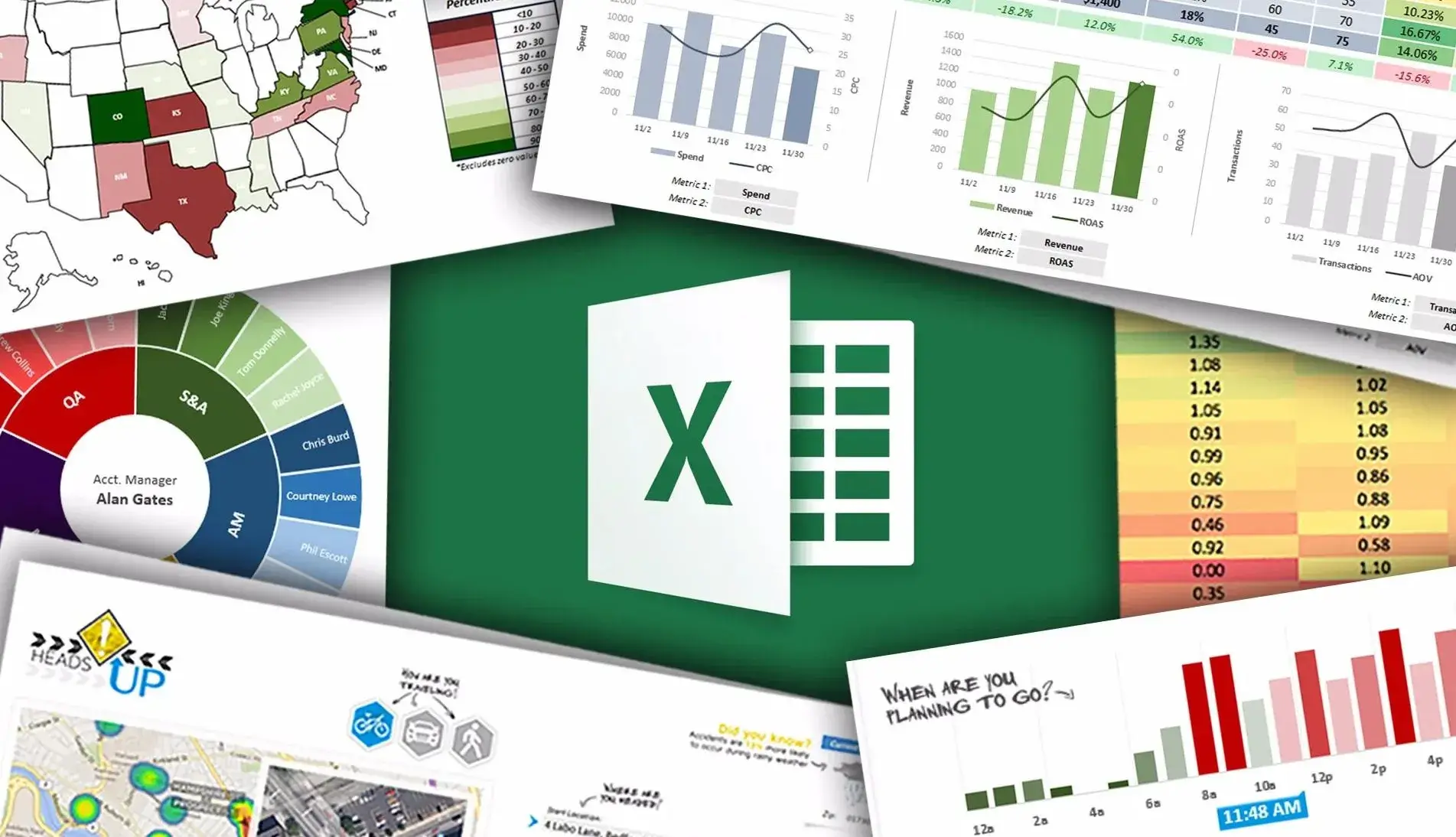
The Most Used Excel Shortcuts to Make Your Work Easier
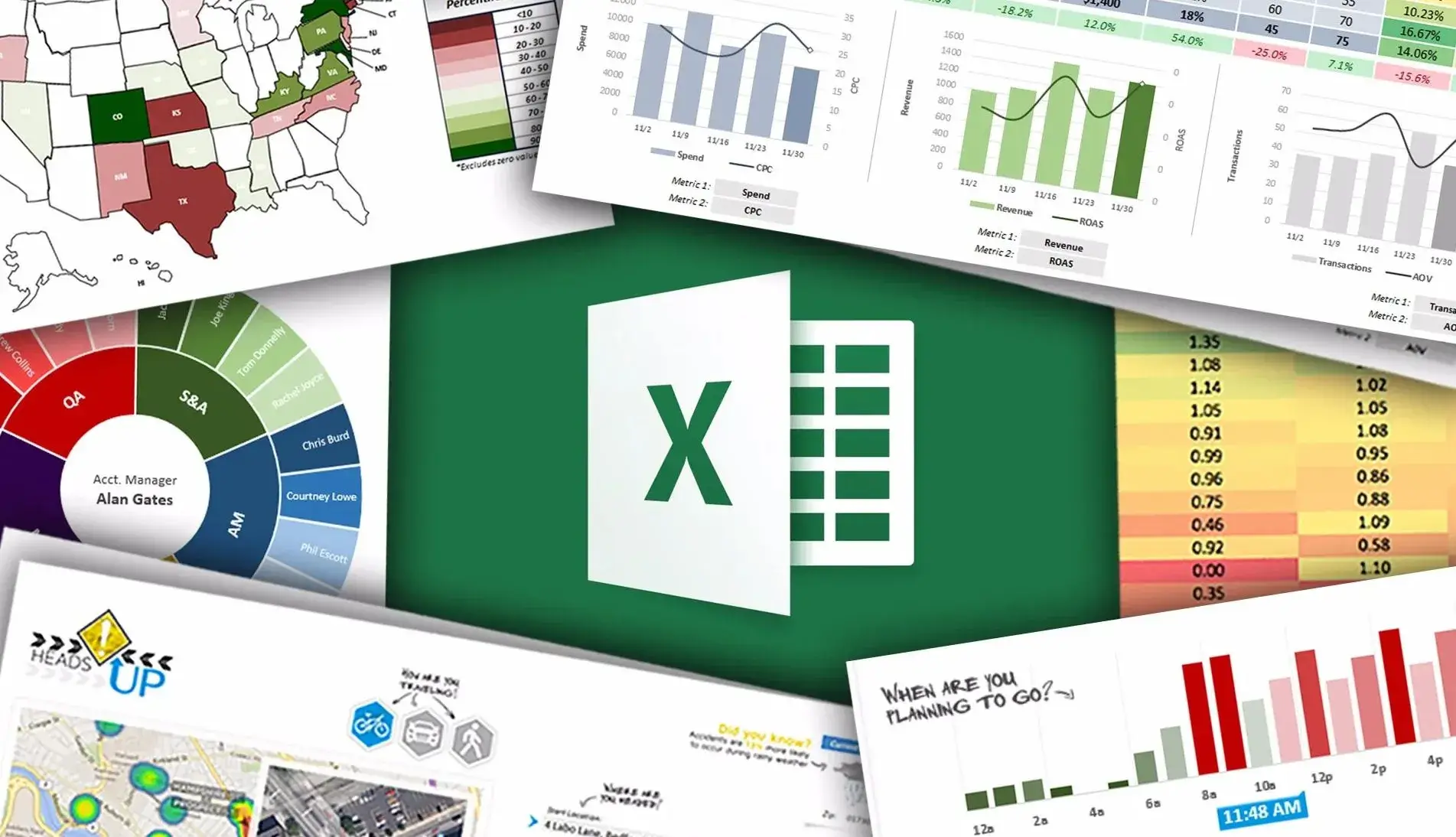
The first priority in professional life, where projects come one after the other and sectors change very fast, is of course speed. In business life, where every second is very valuable, using excel fast will allow you to do things in a shorter time and will put you one step ahead. The most effective way to do things more efficiently and use Excel faster is to master shortcuts. Actively using shortcuts in Excel will allow us to finish projects faster and work more efficiently. The first condition for using Excel shortcuts effectively is to learn excel shortcuts and apply them continuously in projects. Let's examine the most important excel shortcuts together!
1. Frequently Used Basic Excel Shortcuts
2. Excel Shortcuts for Cell Operations
3. Excel Shortcuts Used for Sheet Operations
4. Excel Shortcuts Used for Calculation Operations
5. Excel Shortcuts to Select and Filter Data
6. Excel Shortcuts for Navigating Between Pages and Workbooks
7. Excel Shortcuts for Row and Column Operations
8. Excel Shortcuts Used to Create Charts
9. Excel Shortcuts for Date and Time Operations
10. Excel shortcuts cheat sheet
Frequently Used Basic Excel Shortcuts
- Ctrl + N: Used to create a new workbook.
- Ctrl + O: Used to open the tab used to open a workbook.
- Ctrl + S: Saves the changes made.
- Ctrl + P: Opens the print window.
- Ctrl + C: Copies the selected item.
- Ctrl + X: Cuts the selected item.
- Ctrl + V: Pastes the copied item.
- Ctrl + Z: Undo the last action.
- Ctrl + Y: Forwards the undone operation.
- Ctrl + A: Used to select all data.
- Ctrl + F: Used to search for data.
Excel Shortcuts for Cell Operations
- Ctrl + Space : Used to select columns.
- Shift + Space : It is used to select a row.
- F2 : Switches to edit the formula in the active cell.
- F4 : Used to repeat the last operation.
- Ctrl + 5 : Used to cross out and delete the data in the cell.
- Ctrl + T : Used to convert the selected range to a table.
- Alt + = : Inserts an auto-sum formula in blank cells.
- Alt + Down Arrow : Used to sort the column in ascending order.
- Alt + Up Arrow : Used to sort the column in descending order.
- Ctrl + K : Used to add a link to the selected cell and edit the link.
- Ctrl + 1: Opens the cell formatting window.
- Ctrl + B: Used to make the text bold.
- Ctrl + I: Used to italicise text.
- Ctrl + U: Used to add a line under the text.
- Ctrl + 9: Used to hide rows.
- Ctrl + 0: Used to hide the column.
- Ctrl + Shift + !: Used to add comma and period to the number in the cell.
- Ctrl + Shift + %: It is used to convert the number in the cell to percentage format.
- Shift + F2 : Used to add a comment to the selected cell.
- Alt + H + B : Opens the window for adding an edge to a cell
- Alt + H + H : Opens the window used to change the cell background colour.
- Alt + H + A + C: It is used to centre the text in the cell.
- Alt + H + D + C: Used to delete columns.
Excel Shortcuts Used for Sheet Operations
- Ctrl + Page Up: Used to switch to the left page.
- Ctrl + Page Down: Used to switch to the right page.
- Ctrl + W: Used to close the active workbook.
Excel Shortcuts Used for Calculation Operations
- Ctrl + Alt + V: Used to open the paste special window, which contains different paste options.
Excel Shortcuts to Select and Filter Data
- Ctrl + Shift + L: Used to add and remove filters to the selected field.
- Ctrl + Shift + Arrow Key: Used to select cells in the direction of the arrow.
- Alt + Down Arrow: Used to open and close the filter menu.
Excel Shortcuts for Navigating Between Pages and Workbooks
- Ctrl + End: Used to navigate to the last cell of the data range.
- Ctrl + H: Opens the window used to replace value.
- Ctrl + G: Opens the window used to navigate to a specific cell.
- Ctrl + F4: Used to close the active window.
- Ctrl + Tab: Used to move to the next open workbook.
- Ctrl + Shift + Tab: Used to move to the previous open workbook.
Excel Shortcuts for Row and Column Operations
- Ctrl + Shift + "+": Used to add rows or columns to the selected field.
- Ctrl + "-": Used to delete the selected row or column.
Excel Shortcuts Used to Create Charts
- F11: Used to create a bar chart in a new tab with the selected data.
- Alt + F1: Used to create the same number of bar graphs with the selected data.
Excel Shortcuts for Date and Time Operations
- Ctrl + Shift + ";" : Used to print the current day's date in the cell.
- Ctrl + Shift + ":" : Used to print the current hour and minute in the cell.
Excel shortcuts cheat sheet
We have examined and learnt Excel shortcuts, now it's time to do the most important thing: Practice! We can practice using these excel shortcuts while doing our projects and we can easily save time on these projects.
1. How to use Python in Excel?
2. What is the Excel VLOOUP formula and how to use it?
3. How to make a dropdown menu in Excel?
4. What are the most important Excel formulas for data analysis?
5. What is Excel IFS Formula, How to Use IFS formula?
6. What is Standard Deviation and How to calculate standard deviation in excel?
If you want to be informed about developments and case studies about Excel and excel shortcuts, you can follow me from the accounts below.
Linkedin: www.linkedin.com/in/mustafabayhan/
Medium: medium.com/@bayhanmustafa
You can also sign up for the newsletter via the link below and easily follow the articles in this area!