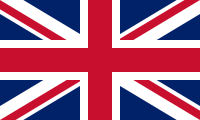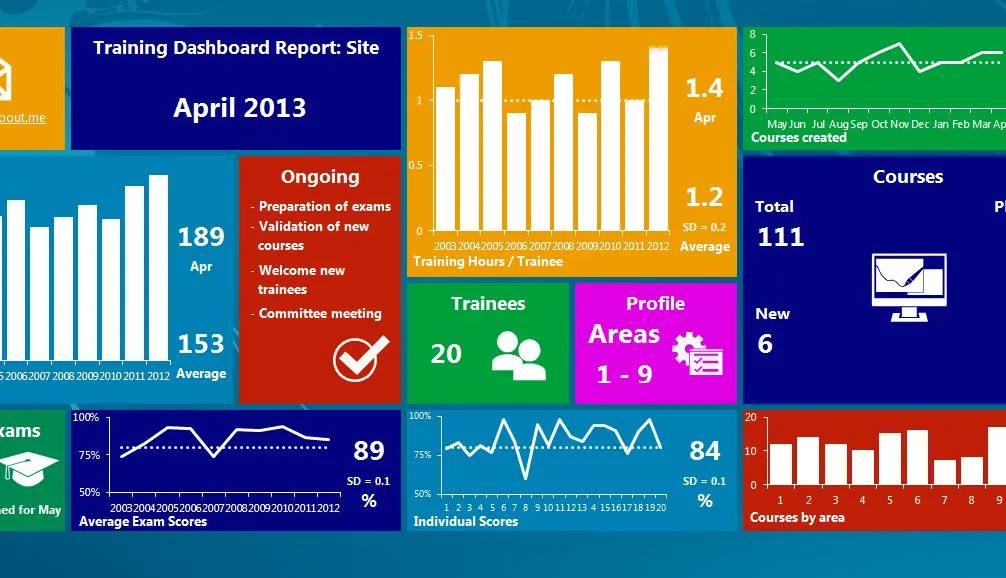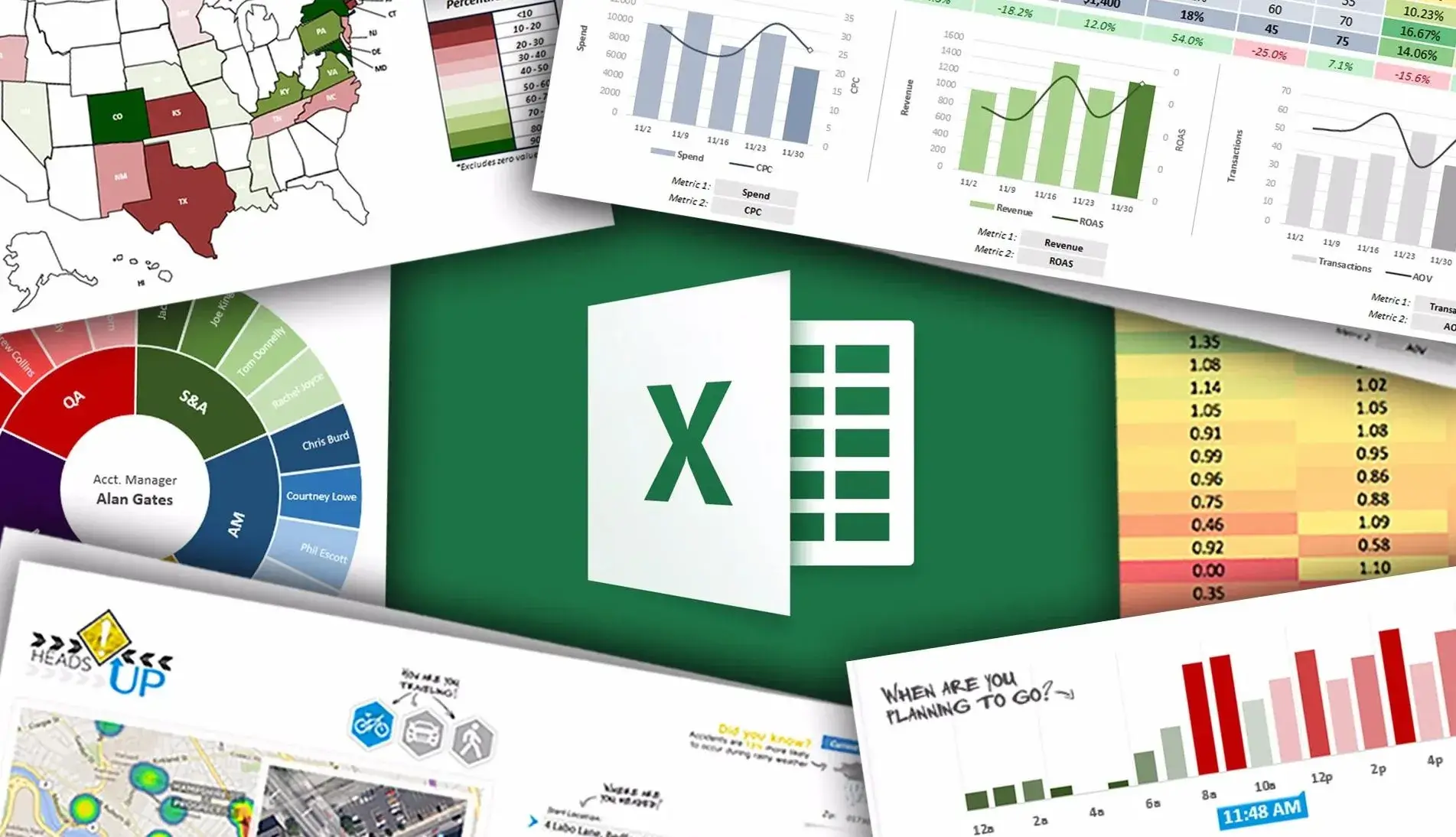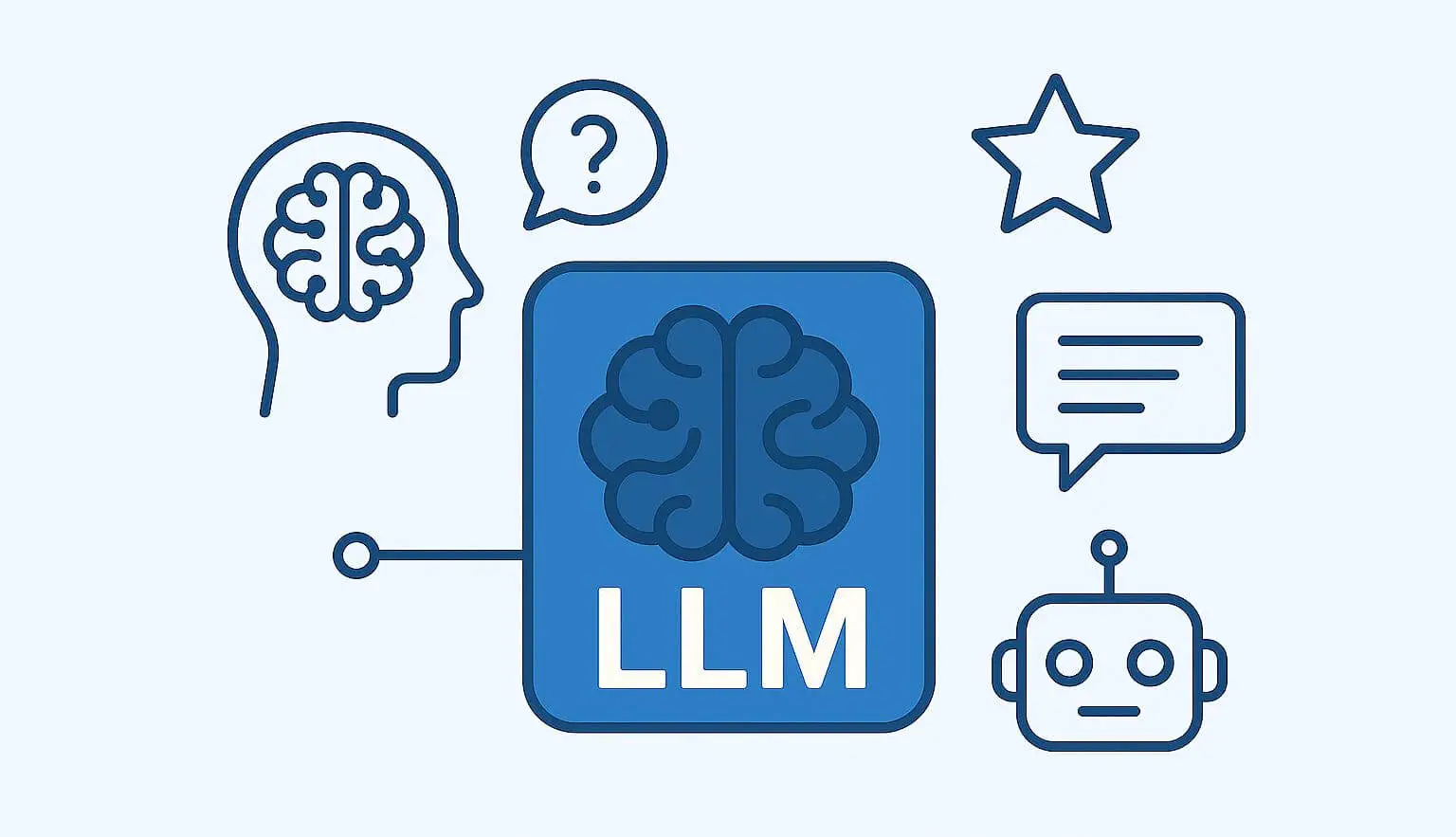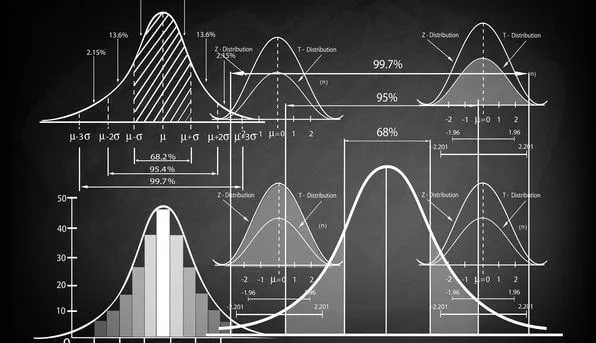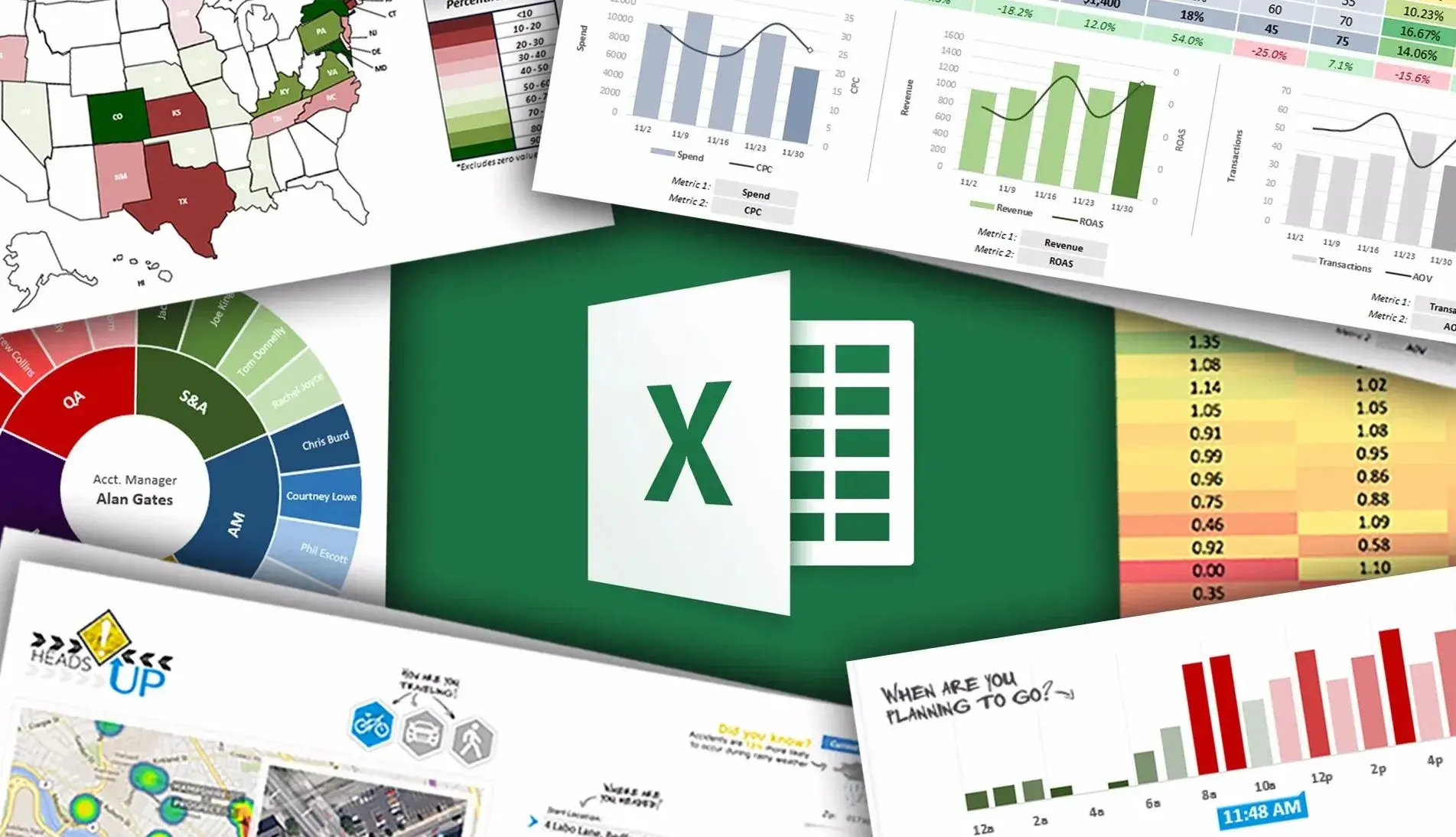
How to Calculate Percentage in Excel?
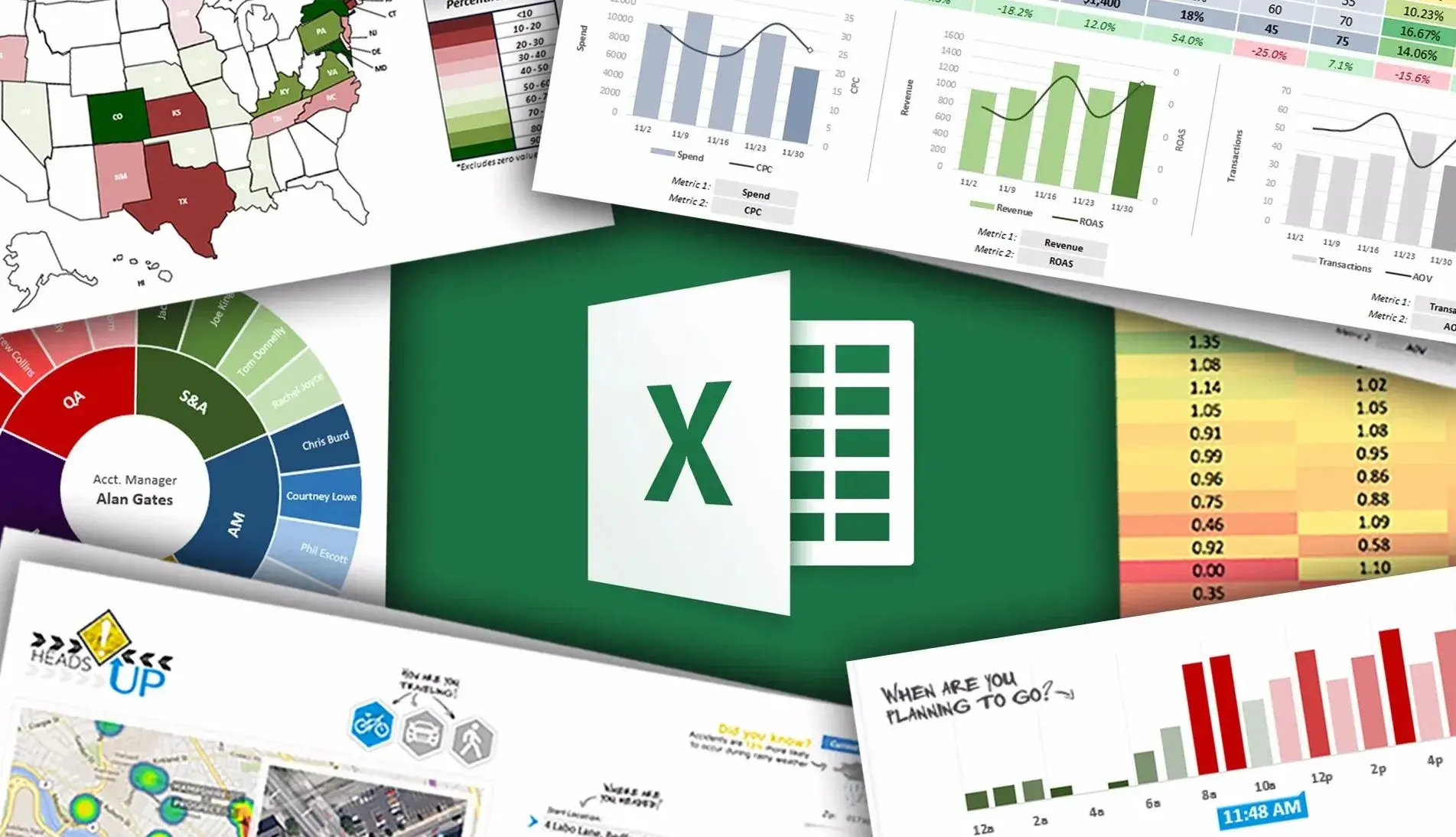
We have wondered how much our salary will be in the new year or how much discount is available on the products we buy. We may have needed to calculate the profit rate of the product sold or the growth rate of the company. Of course, we can easily do these operations with the percentage calculation method. So how can we do the percentage calculation in excel? Let's improve our excel skills by examining the excel percentage calculation process together.
1. What is the Percentage Calculation Formula?
2. Percentage Calculation in Excel
3. Formatting Numbers as Percentage in Excel
4. Excel Percentage Calculation Examples
What is the Percentage Calculation Formula?
First of all, let's look for an answer to the question of what is the percentage calculation formula. To calculate the percentage, the part whose percentage will be calculated is proportioned to the whole section. Then, this value is multiplied by 100 and the percentage value is obtained.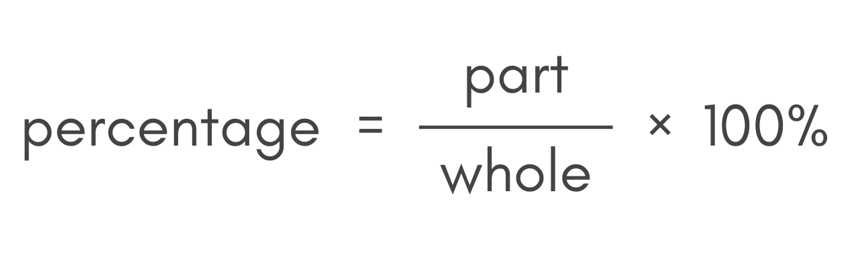
Percentage Calculation in Excel
So how do we do the percentage calculation in excel? Let's learn by examining together!
The percentage calculation process in Excel is quite simple. After dividing the part we want to calculate the percentage by the whole part, we multiply the result by 100. You can examine sample percentage calculations in Excel below.
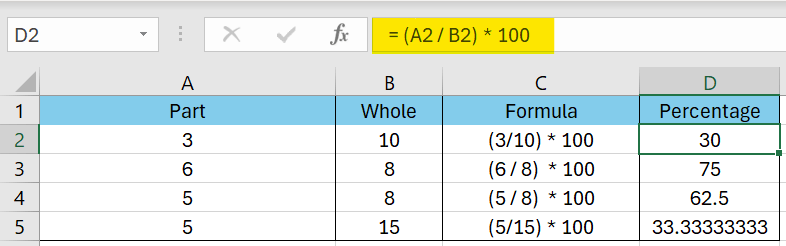
Formatting Numbers as Percentage in Excel
Let's examine together how to convert a number shown as a ratio in Excel to a percentage format. First, we come to the cell we want to format as a percentage. We come to the number pane on the Home tab. We can format the number as a percentage by clicking the percentage sign in the Number pane. Home - Number - Percentage symbol sequence should be followed.
We can also format as a percentage with a shortcut. After hovering over the cell, we can format the cell as a percentage with the CTRL + SHIFT + % key combination. For more excel shortcuts, you can review my article named The Most Used Excel Shortcuts to Make Your Work Easier.
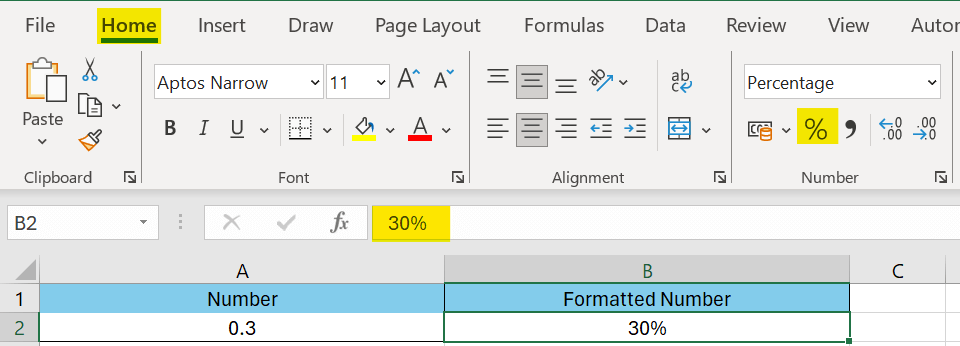
Excel Percentage Calculation Examples
Let's make an example of percentage calculation in excel for discount products and salary increase, which we hear very often in daily life.
Salary percentage calculation in Excel
Suppose we receive a salary of $4000 and we expect a 8% raise in the next pay period. Let's calculate our raise amount and new salary in excel.
To calculate the increase, we multiply the salary by the increase rate. To calculate the new salary, we will add the raise amount to the old salary. Let's calculate the salary percentage in excel together!

8% of our salary of $4000 is equivalent to $320. While finding the new salary amount, we added $320 to the old salary and calculated the increased salary.
Percentage Discount Calculation in Excel
In the discount news that we often hear in daily life, we can calculate how much discount is made and the discounted price with the help of excel. When calculating the discount amount, we will multiply the product price by the discount rate.To calculate the discounted price, we will subtract the discount amount from the product price.
Let's assume that we will buy a product worth 360 dolars and there is a 25% discount on the selling price of the product. Let's calculate how much we will earn and the discounted price with the help of excel.

We found our discount amount as 360 dollars. Thanks to this discount campaign, we were able to buy the product for 270 dollars by paying 90 dollars less. We have examined and learned how to calculate the percentage in Excel. For similar content, you can review the following articles.
1. How to use Python in Excel?
2. What is the Excel VLOOUP formula and how to use it?
3. How to make a dropdown menu in Excel?
4. What are the most important Excel formulas for data analysis?
5. What is Excel IFS Formula, How to Use IFS formula?
If you want to be informed about the developments and case studies about statistics, excel and excel formulas, you can follow me from the accounts below.
Linkedin: www.linkedin.com/in/mustafabayhan/
Medium: medium.com/@bayhanmustafa